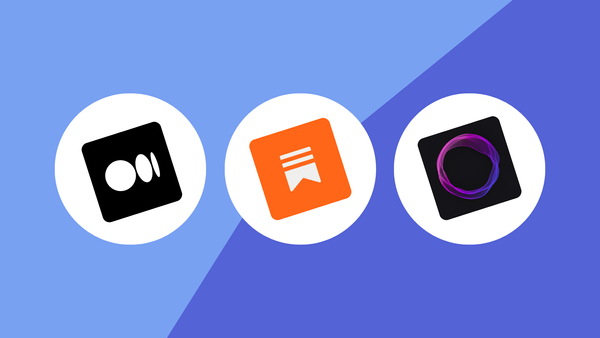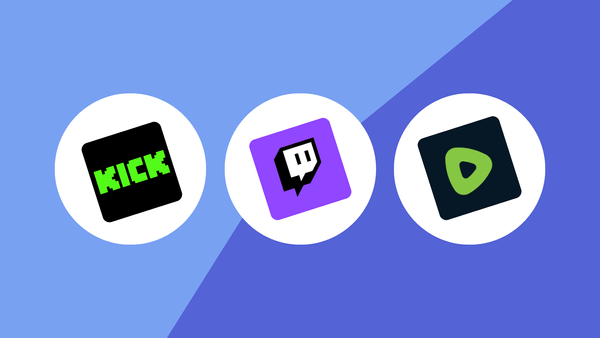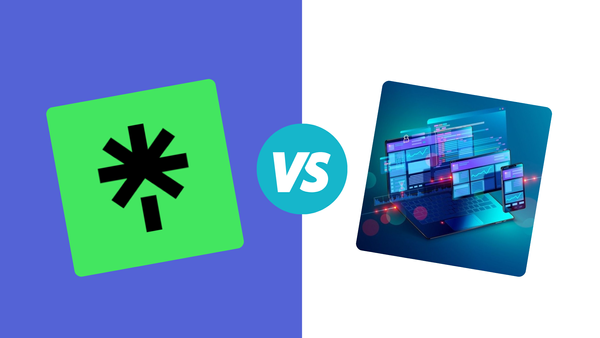12 Best Free AI Tools for Content Creators (Other Than ChatGPT)

In the era of AI, you can get days of work within hours and hours of work within minutes.
This is best for creators who lack money at the beginning of their journey.
Let’s say I need an image for the intro part of an article like this one, I can use AI to come up with something like this:

Looks interesting? Keep reading, I’ll show you 12 best free AI tools you can leverage to create quality work at scale.
#1 - Bing Image Designer
Bing Image Designer is one of the best free AI tools, giving a tough competition to paid alternatives.
Unlike Mid Journey or any other platform, you don’t have to buy credits here.
Don't worry if you see points here.
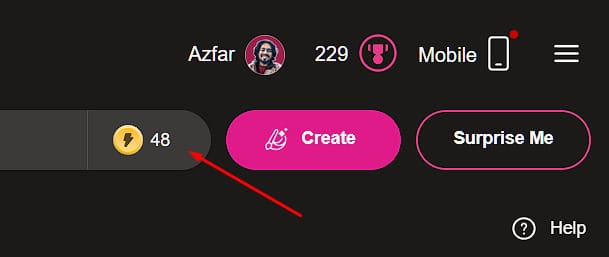
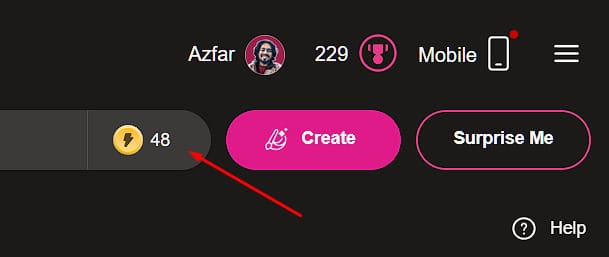
Think of these points as boosts. Once you run out of these, the image generation process will slow down a bit.
Let me show you how it works:
Head over to the free Bing AI image generator here and type your prompt:
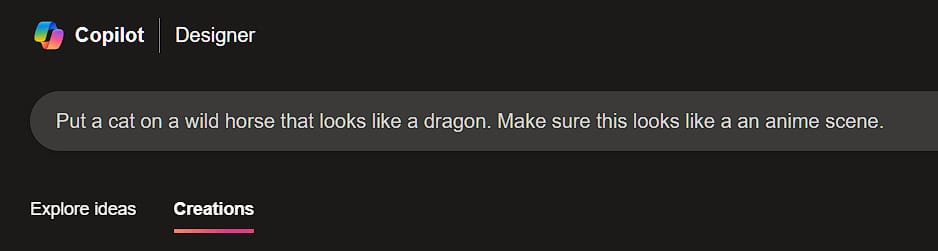
In a few minutes, you'll see your words turn into four awesome images:
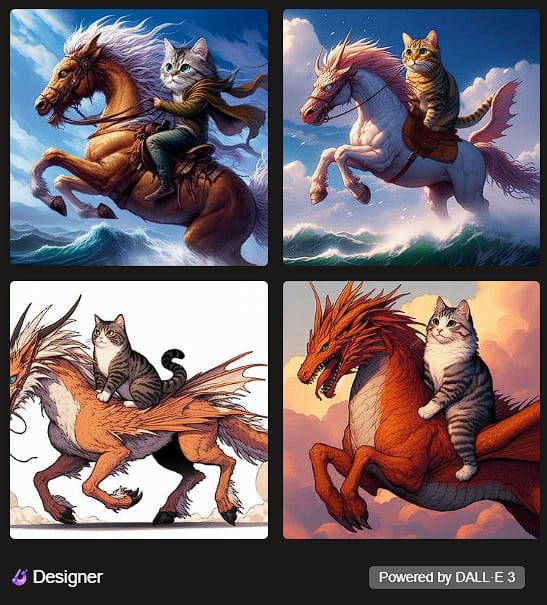
The first one looks okayish, isn’t it? Actually, what you get from this AI tool depends a lot on your prompt. But yes, there’s more to it.
Out of these 4 images, I’ll click on my favorite and hit ‘customize.’
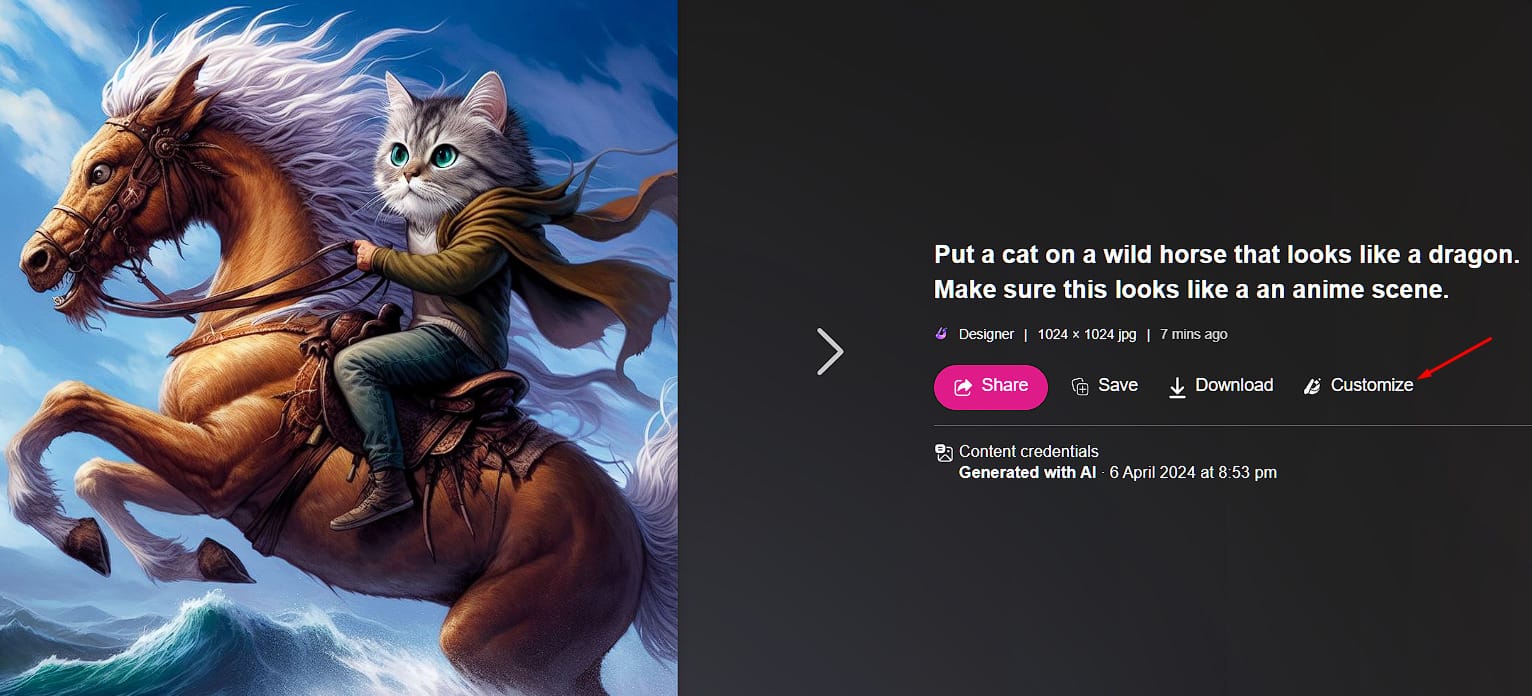
On both sides of the screen, you’ll see loads of customization options for the image we've just generated.
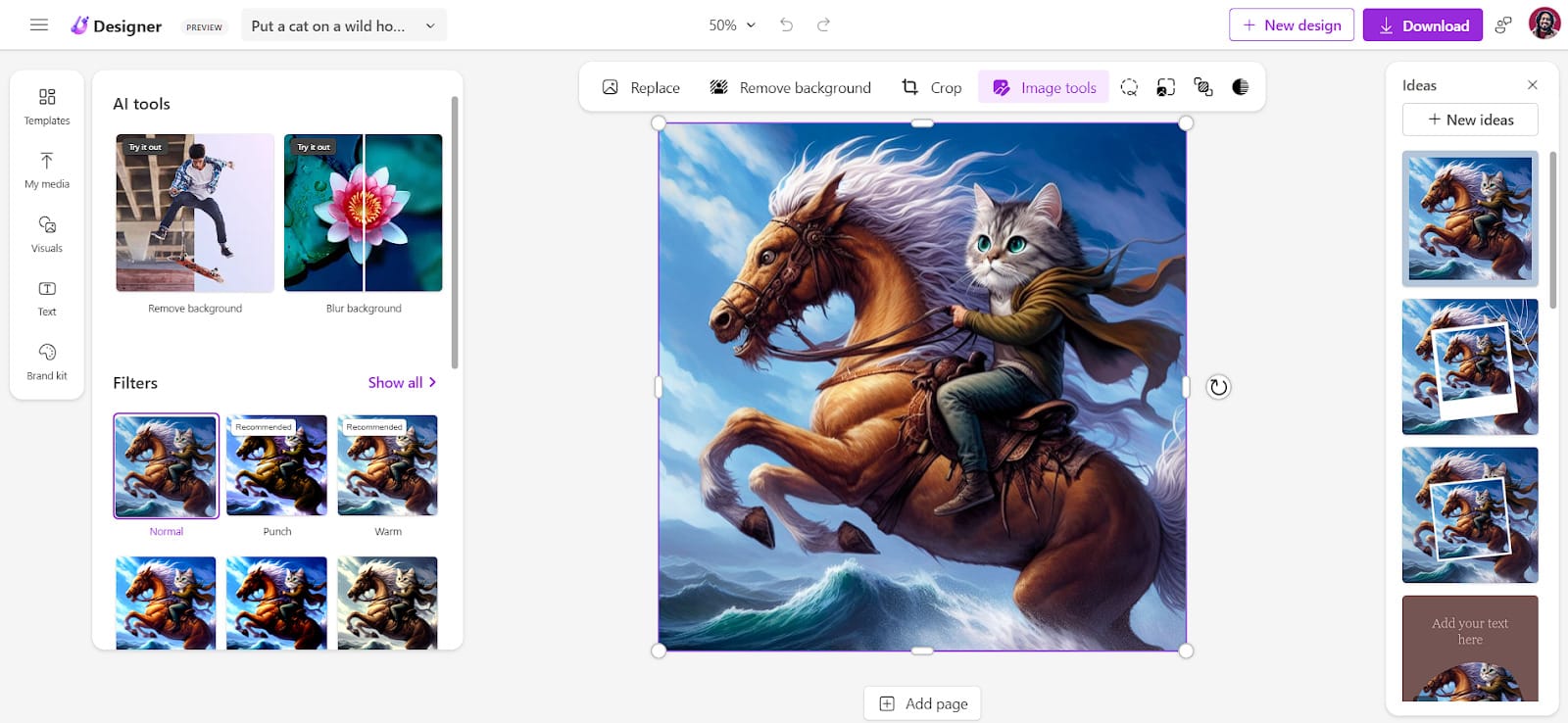
#2 - Haiper AI
Haiper AI can convert your text to video, animate your image, and repaint your video. And guess what? You can have everything for free!
In fact in a few days, you’ll be able to extend your videos as well.
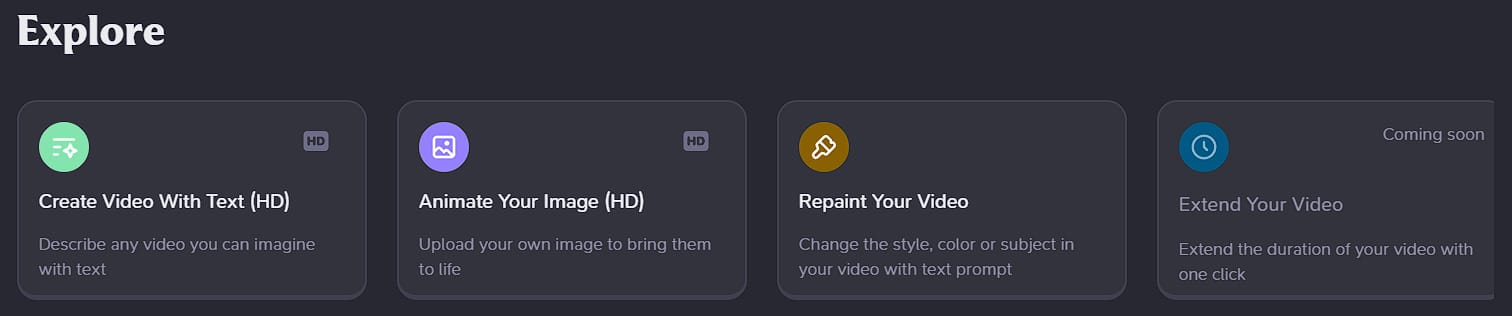
Click on any of these 4 options and a box will pop up at the bottom. Let’s see how these features work.
Creating Video with Text
To get started, I’ll try to convert my text into video. Type your prompt in the box and click on ‘create.’

After 5 minutes, you’ll see your end result.
Here’s mine:
Repainting Generated Video with Another Prompt
That paintbrush icon can help you repaint the video you just generated. Let’s see what we can do:
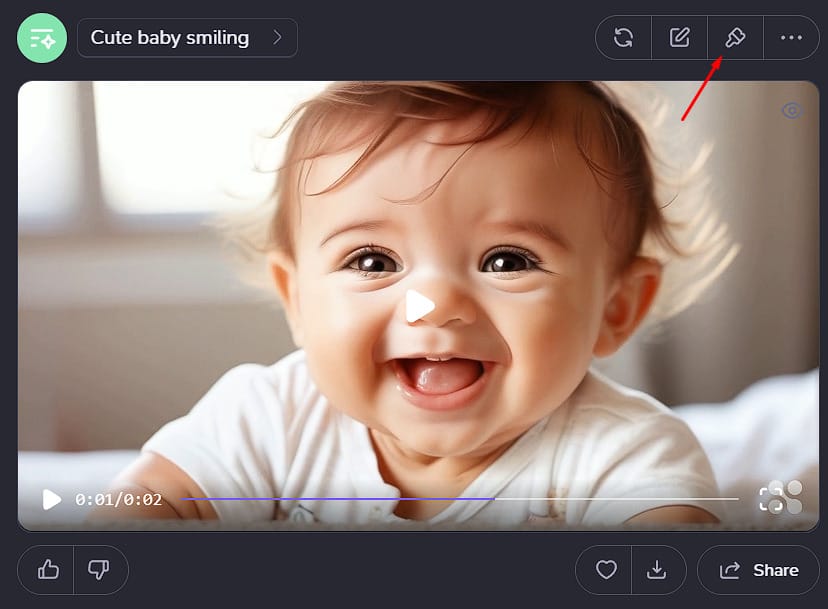
That paintbrush has given me another prompt box where I can put my ideas. For now, I’ve just selected one of the suggested prompts.
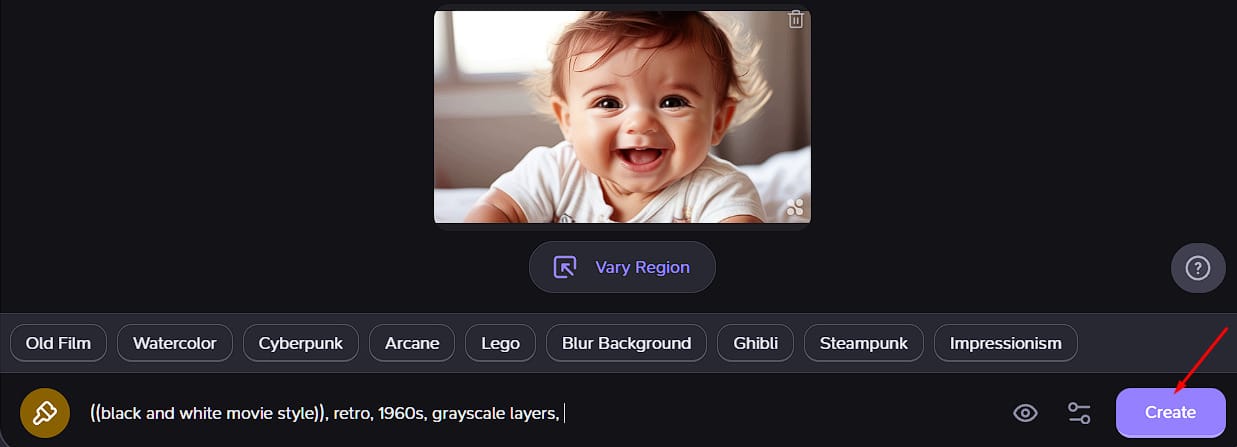
This is what I got after repainting:
Animating an Image
I’ve generated this Football image from Bing image creator. Let’s see how we can bring life to it:
Image:

Video:
What I’ve done with Haiper is just the beginning. You must check this video that an AI experimenter, Flame Rozario, posted on LinkedIn:
When she told me she did it using Haiper, I couldn’t believe it. If I have to pick the best free AI tool on this list, I’d say Haiper deserves the #1 spot.
#3 - Naming Magic
Starting an initiative but stuck on finding a perfect name? In that case, Naming Magic can be your go-to free AI tool.
Go to Naming Magic, write your product description, add a few keywords, and then click on ‘name my startup.’
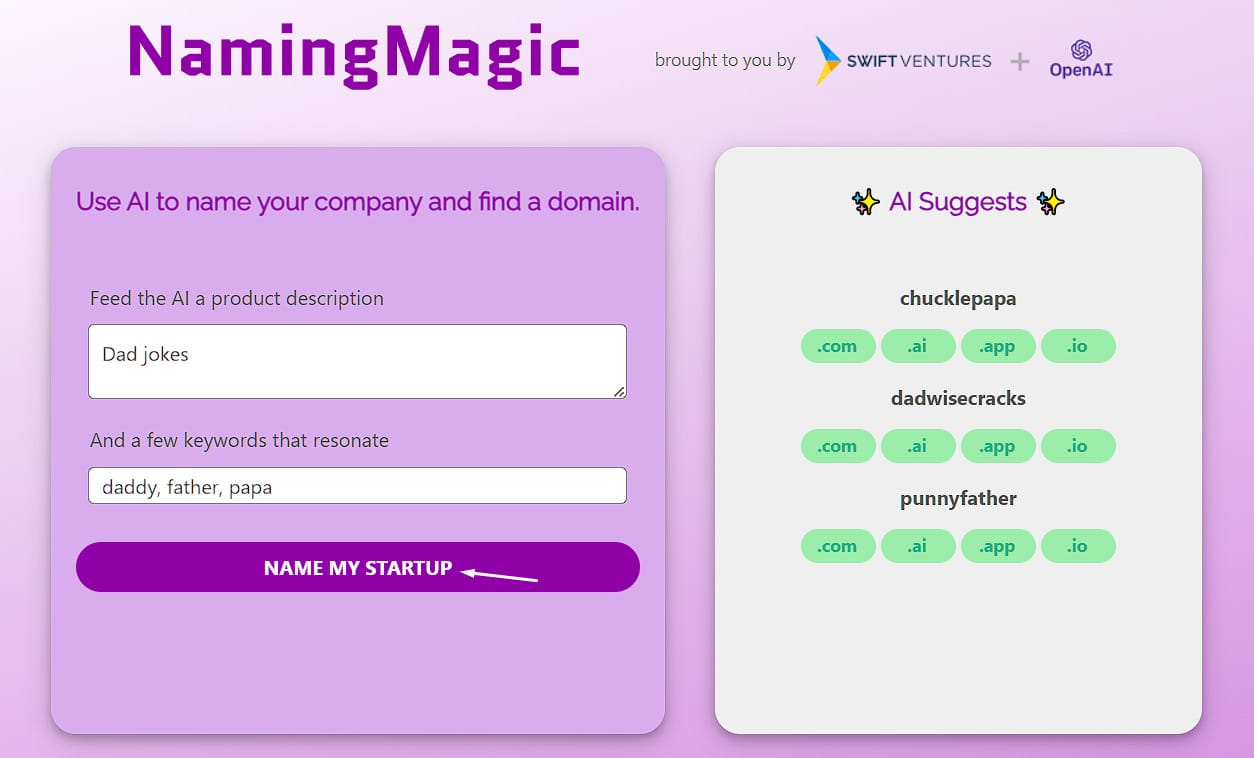
On the right hand side, you’ll see a few AI suggestions.
You might not like the first suggestion, so keep clicking on the same button over and over again unless you get the right one.
A Secret Tip 🕵🏻: Use different keywords to get a variety of results.
#4 - Watermark Remover
Many AI websites generate images with a watermark. There’s nothing wrong if we remove it and use the content as our own.
After all, AI never generates the same image twice.
Let me show you how I removed mine.
Here’s an image with a watermark on it:

Let’s upload it to the Watermark Remover.
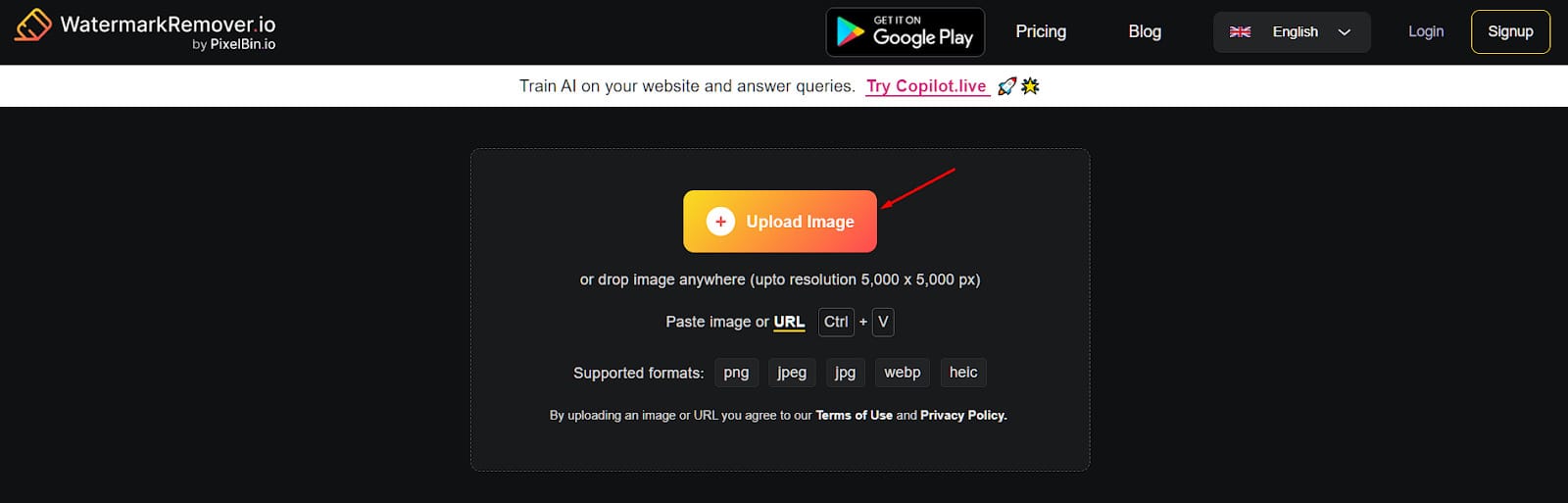
See? It removed the watermark and the text at the bottom within 3 seconds.
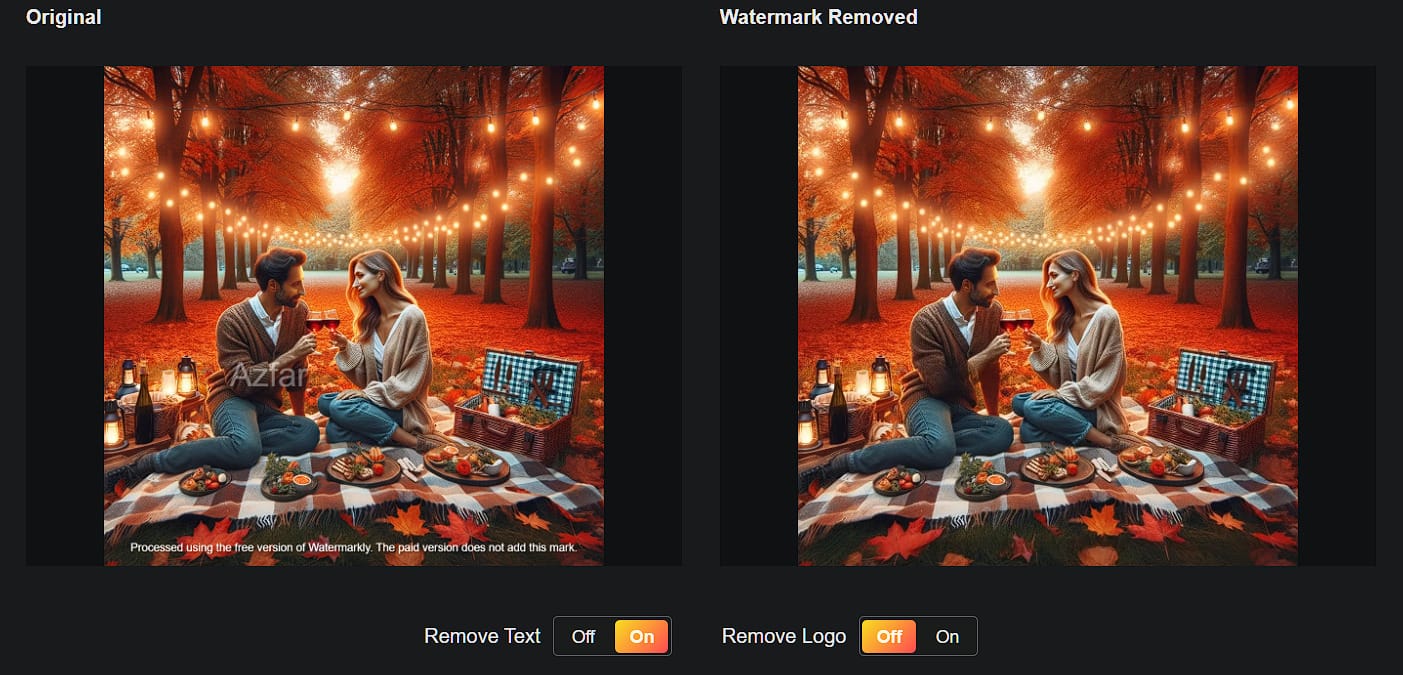
#5 - RemoveBG
You click an awesome image, but behind the scenes take it all away.
In such situations, you either remove the background or replace it with something cooler.
Let’s take this image as an example to see how RemoveBG works.

Go to RemoveBG and upload your image. Alternatively, you can also drag and drop your image.
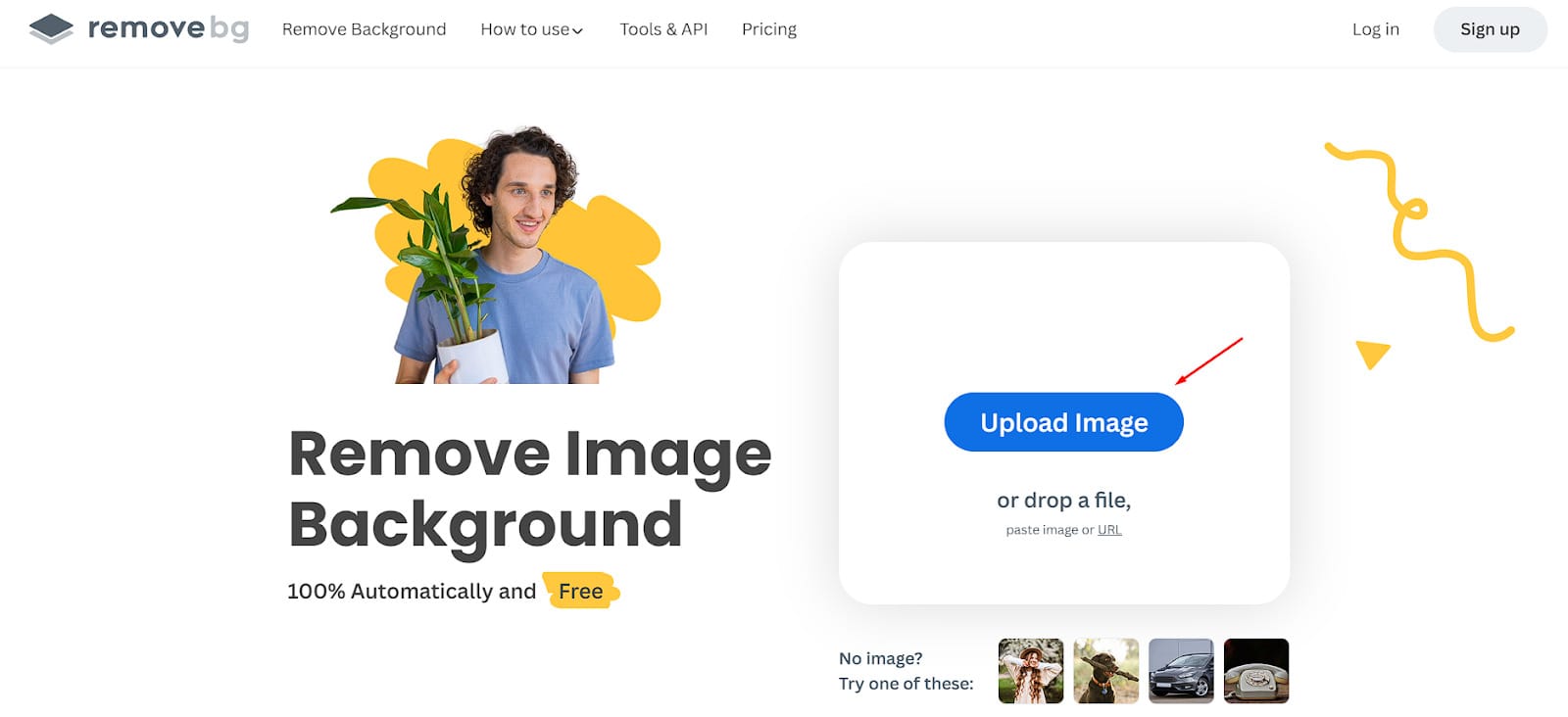
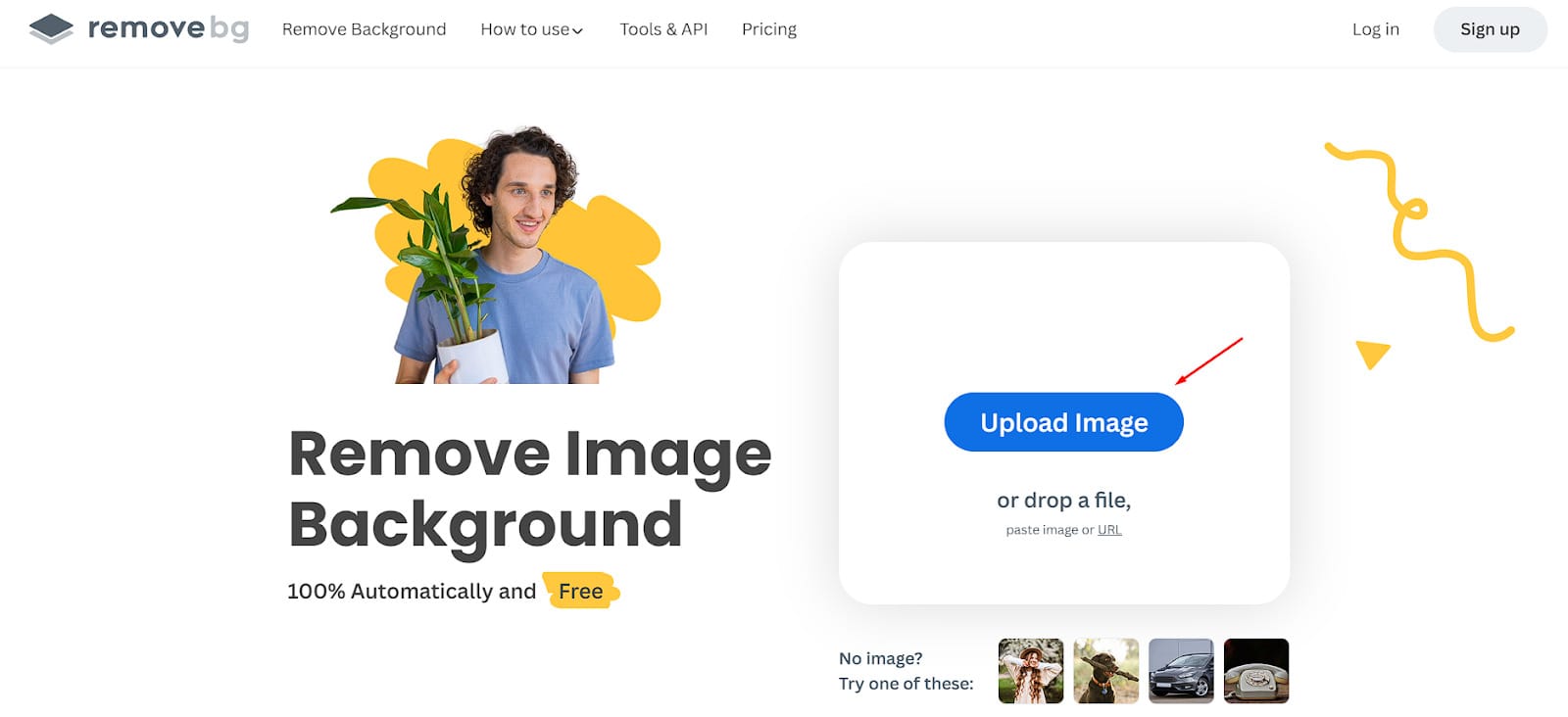
Within 10-15 seconds, you’ll get your image without any background. In fact, you can see that there’s an option to 'add background' as well.
Let’s play around a little!
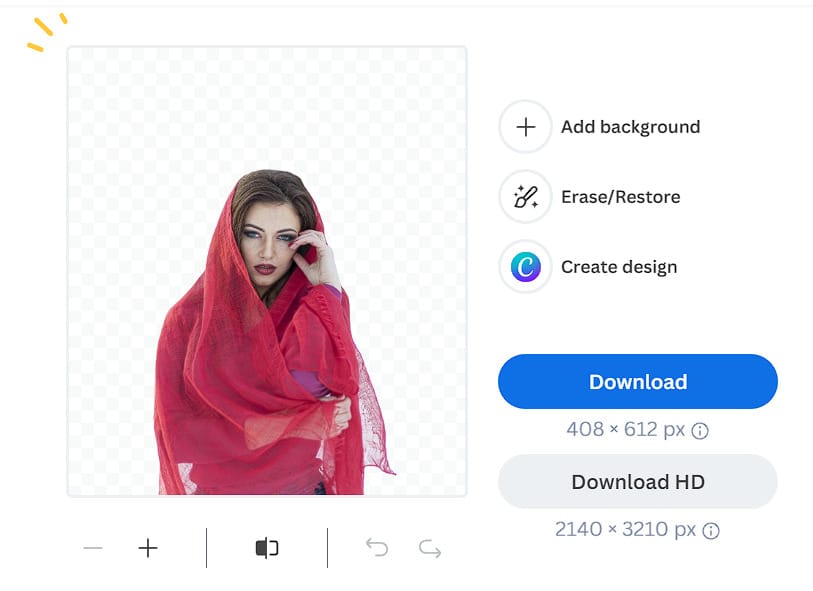
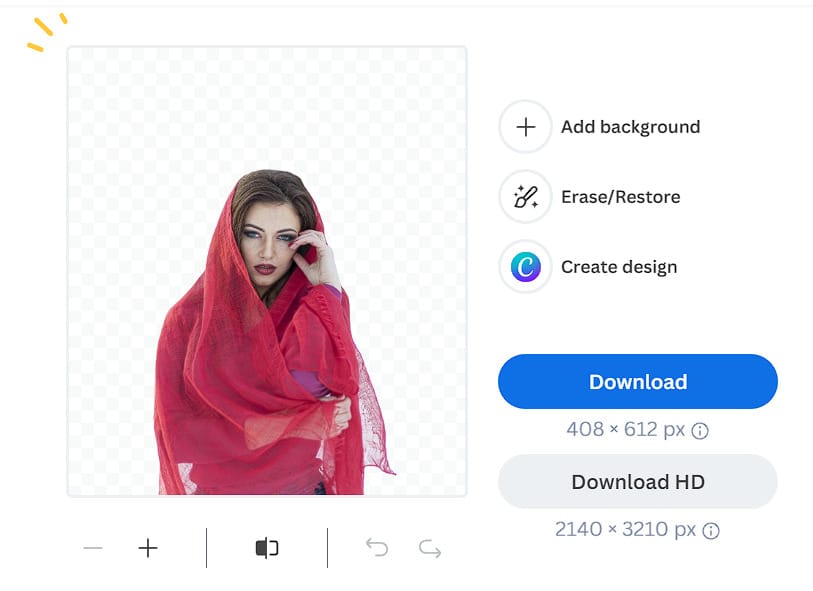
I have added a photo in the back and applied some blur.
Don’t you think this looks interesting?
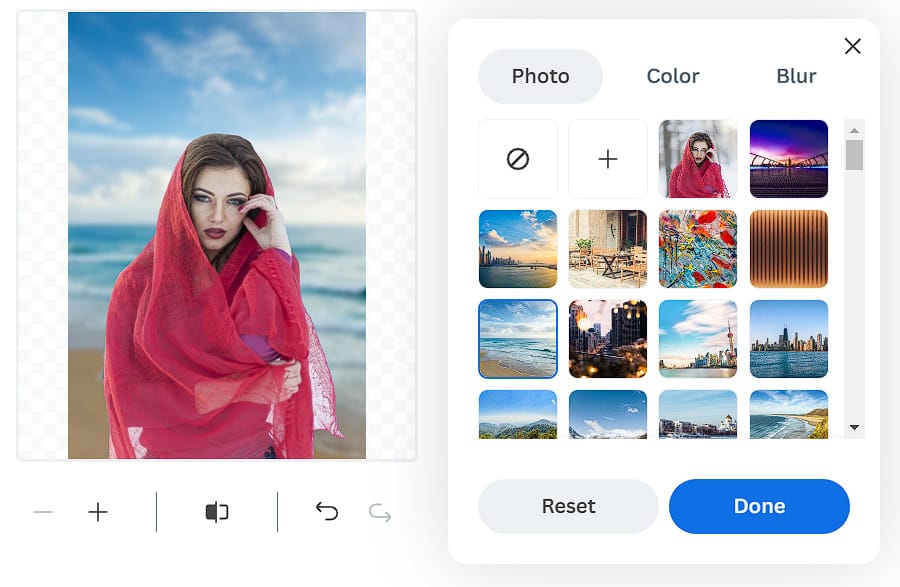
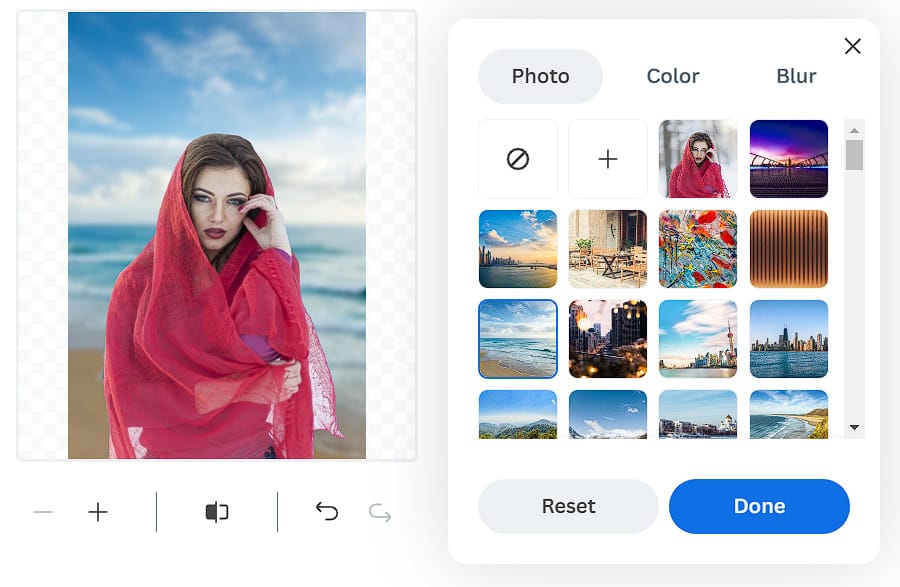
This tool is a life saver for those creators who regularly post product images.
#6 - YouTube Summary with ChatGPT & Claude
Watching long hours of videos on YouTube is overwhelming. That’s why I mostly go through summaries to consume hours of content within 5 minutes.
Unlike other AI tools, YouTube Summary needs to be installed as an extension on your chrome browser.
To install it, go here and click on ‘Add to Chrome.’
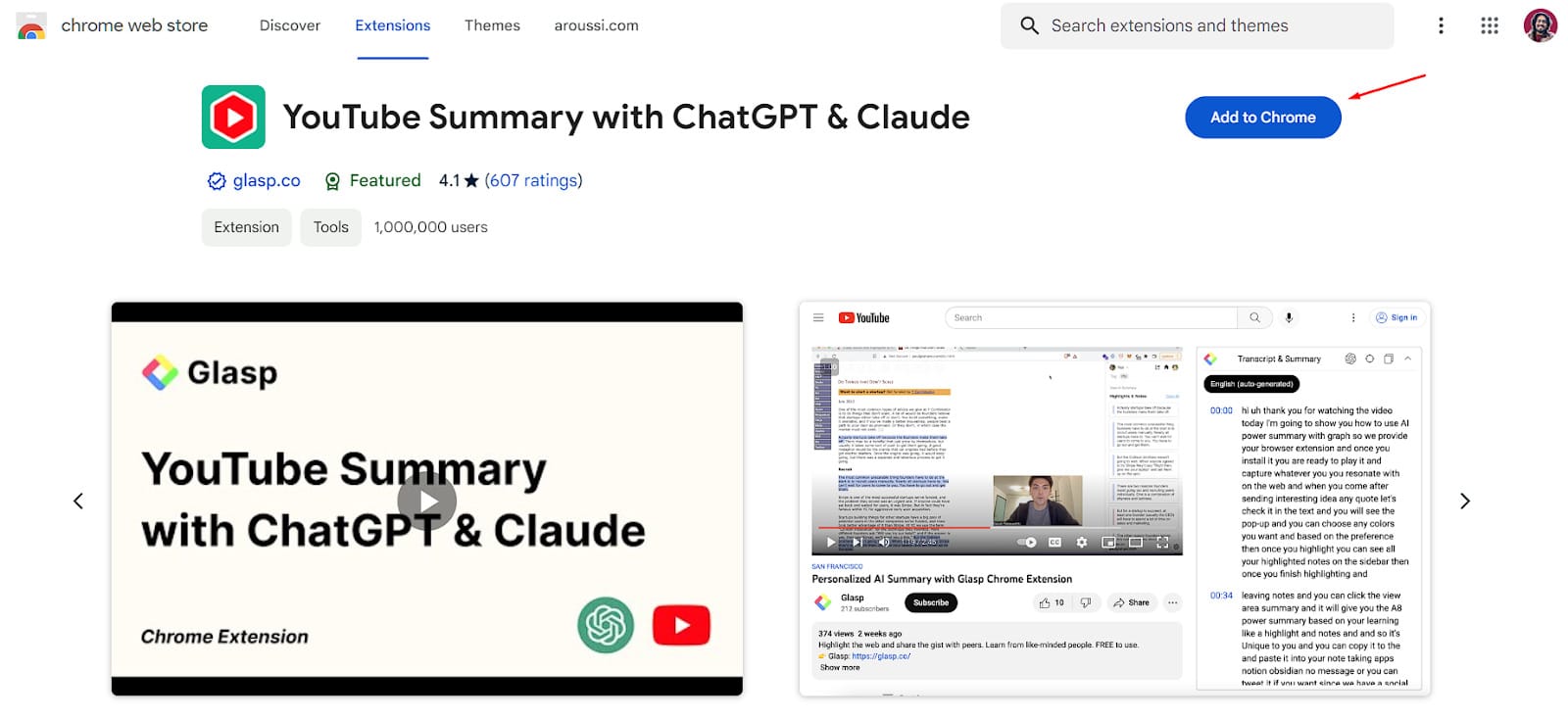
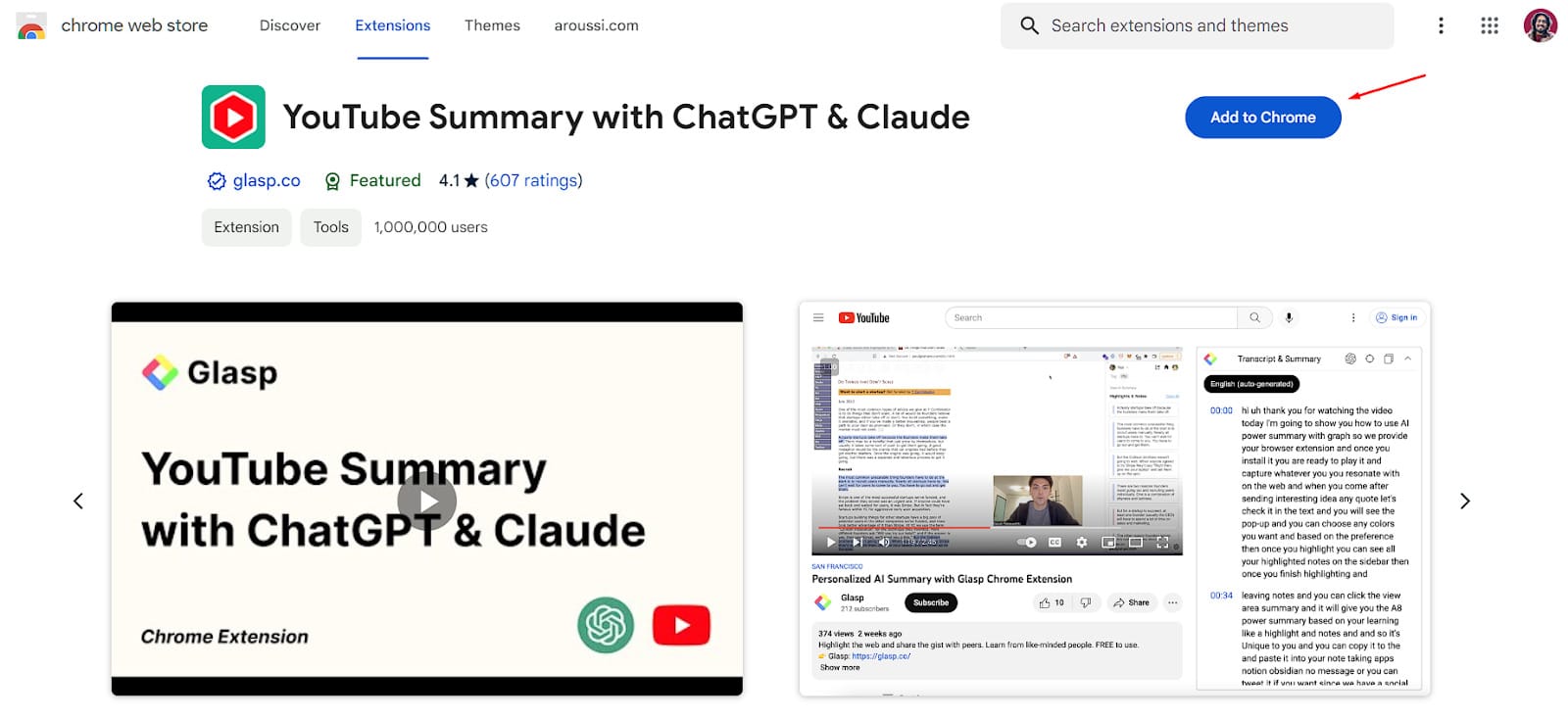
Once it’s installed, go to YouTube and watch one of your favorite videos.
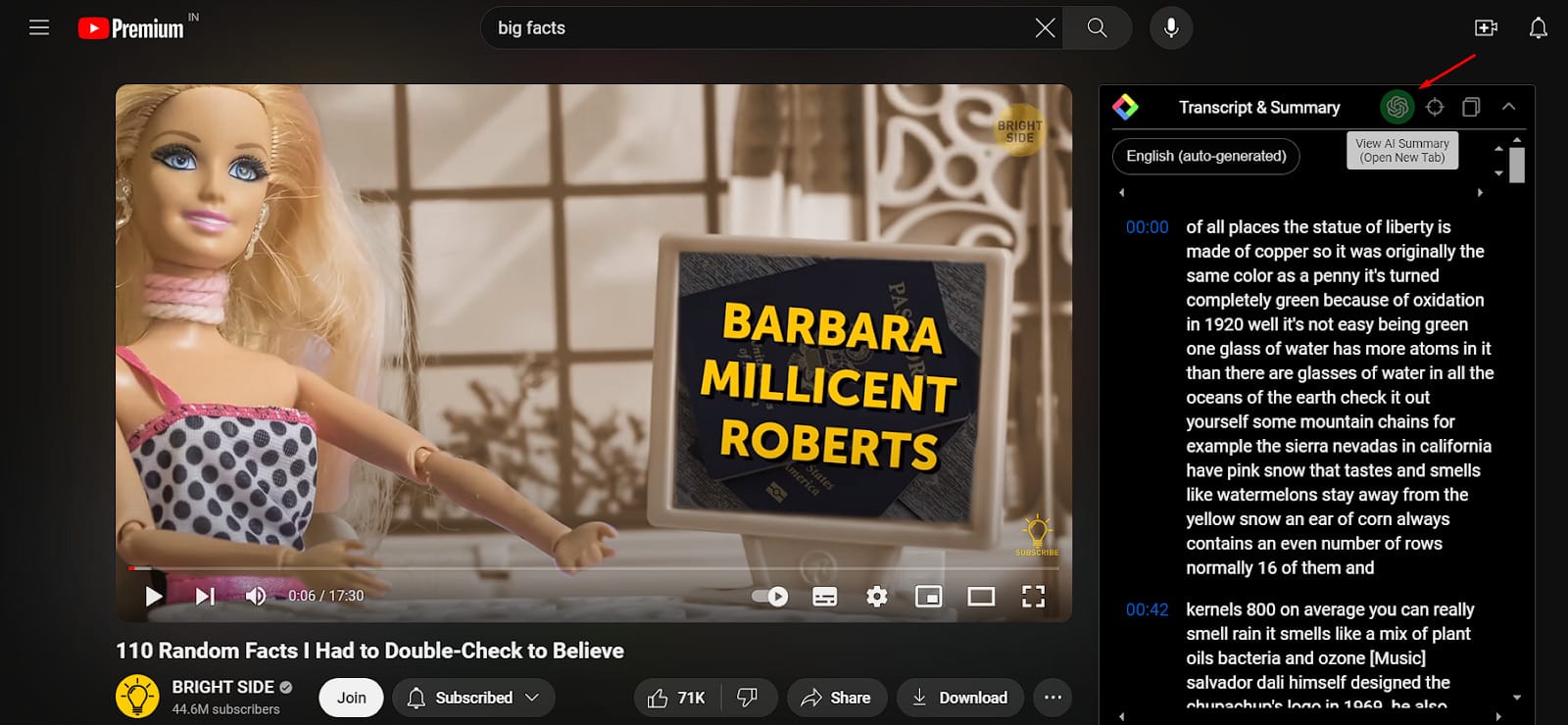
On the right side, this plugin will show you captions with timestamps. Click on ‘View AI Summary’ to get a summary from these captions.
This is how it looks like:
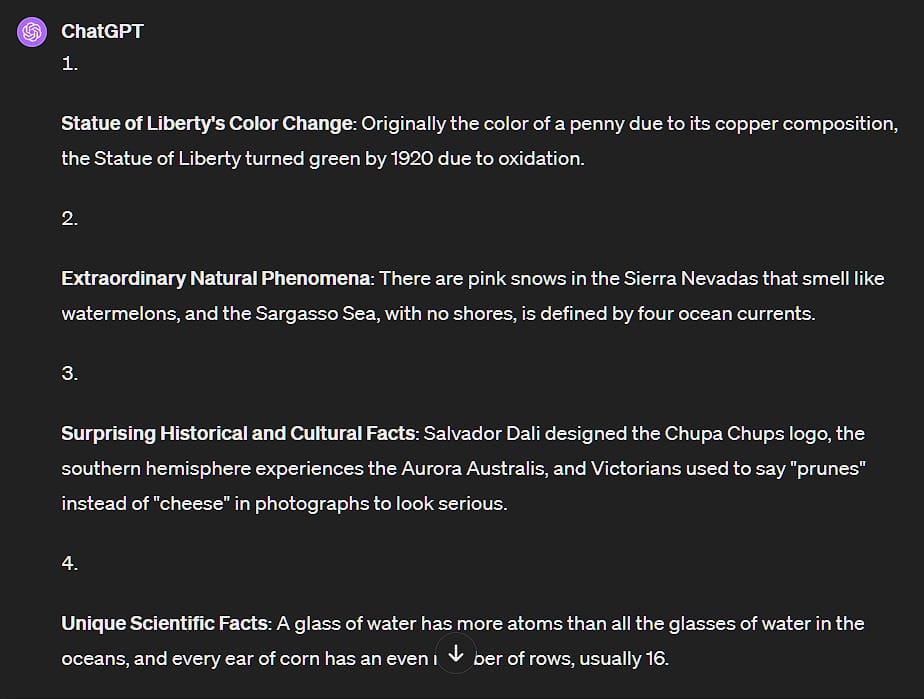
A Secret Tip 🕵🏻: This extension is more suitable for non-listicle videos because it summarizes the entire video in 5 bullet points only.
#7 - Goblin Tools
When I first came across Goblin Tools, I didn’t like the interface. But as I explored a little further, their entire toolkit caught me off guard.
Here’s what I found:


Want to explore how each tool works? Let’s go!
#7.1 - Magic ToDo
It breaks down your tasks into smaller tasks so that you don’t procrastinate anymore.
Just write down your task and click on the + button.
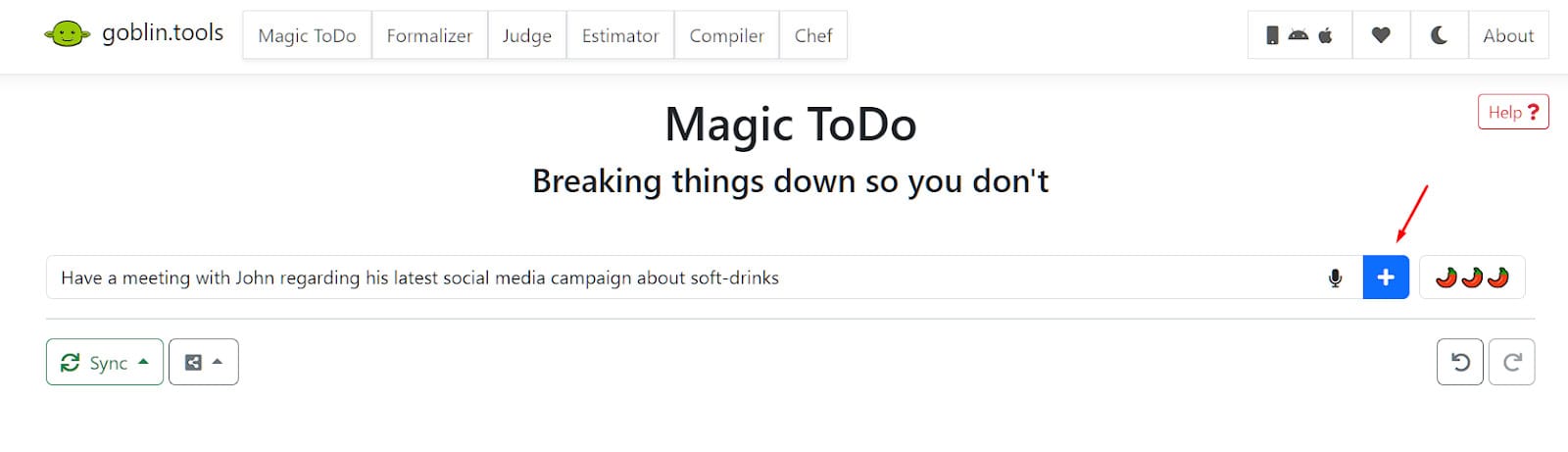
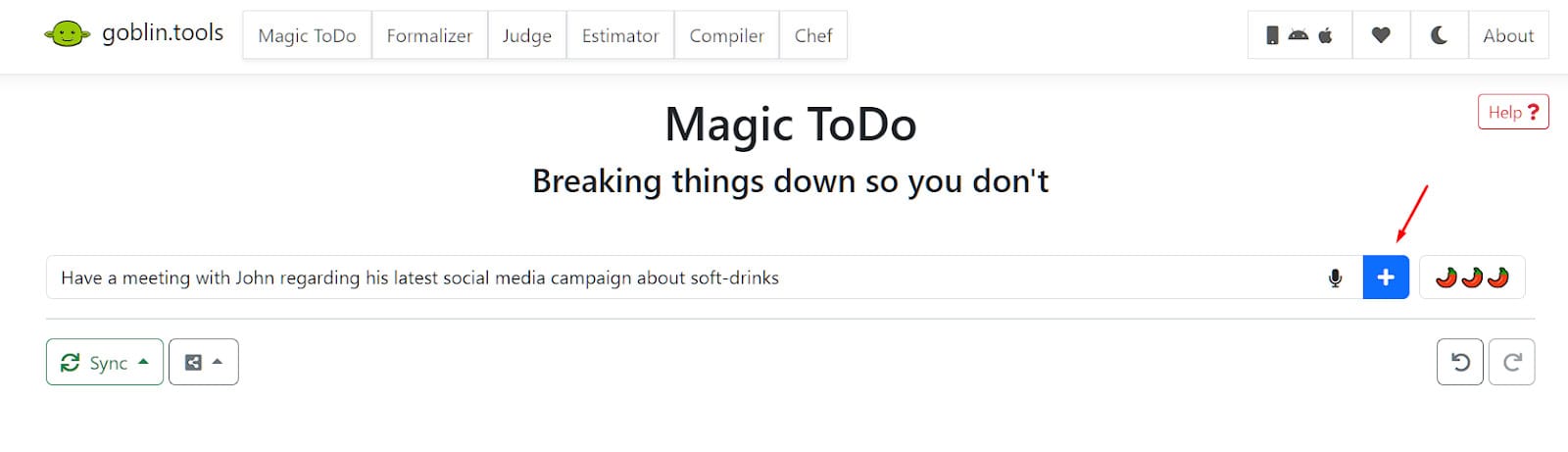
Press the magic button on the right hand side to break down your task into small chunks.
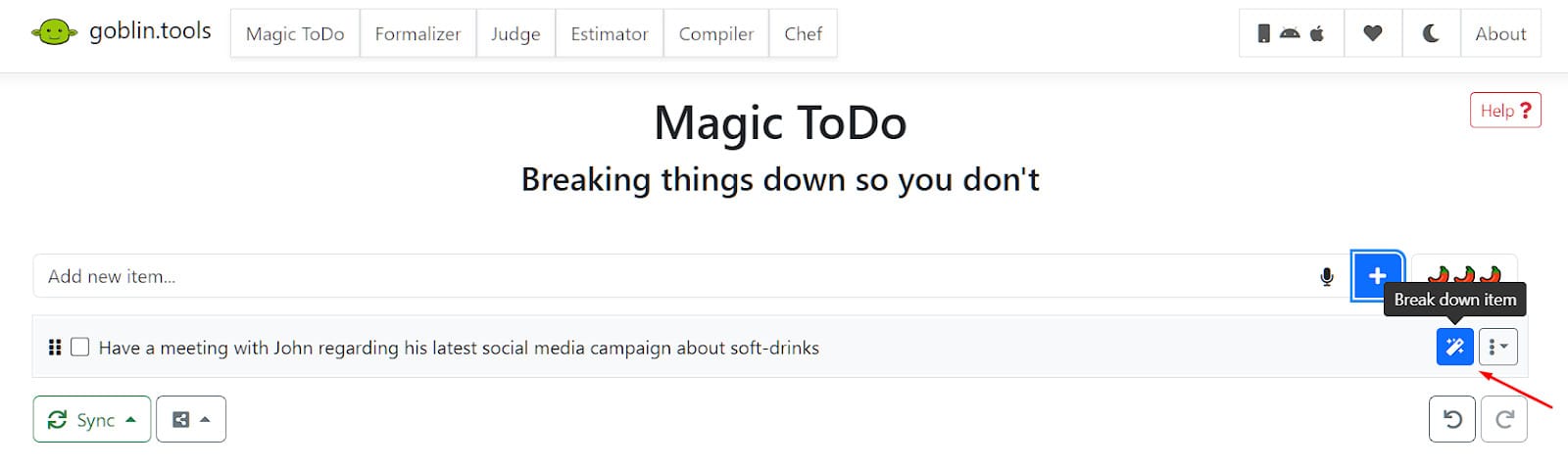
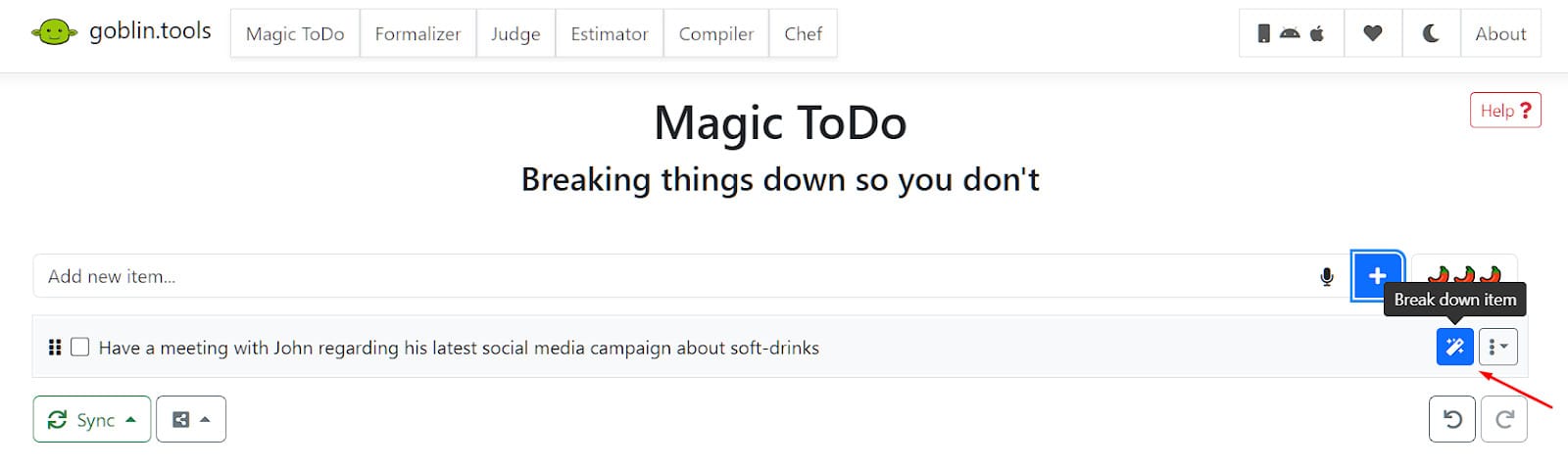
Look here now:


Want to narrow down even more?
Go ahead and press that magic button again. That’s the beauty of it.
The more you click, the more it breaks down your tasks.
I’ve pressed the magic button again on the ‘schedule meeting’ note.
See how it’s narrowing it down further:
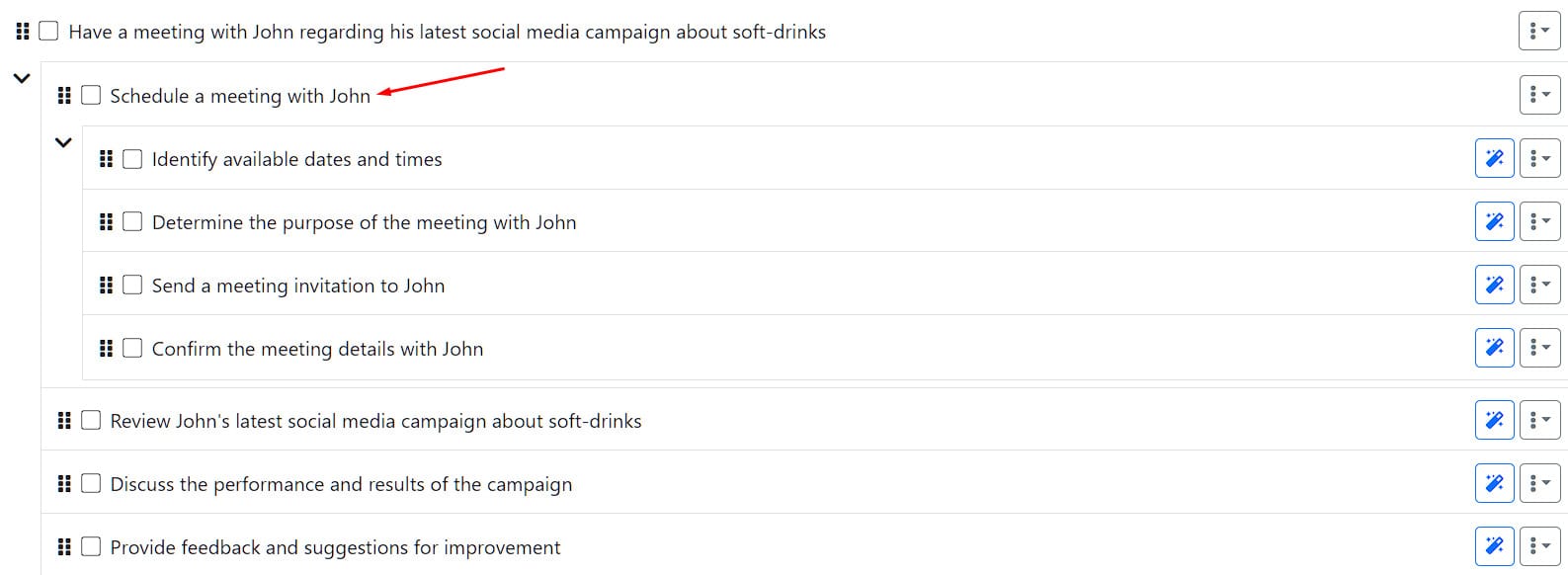
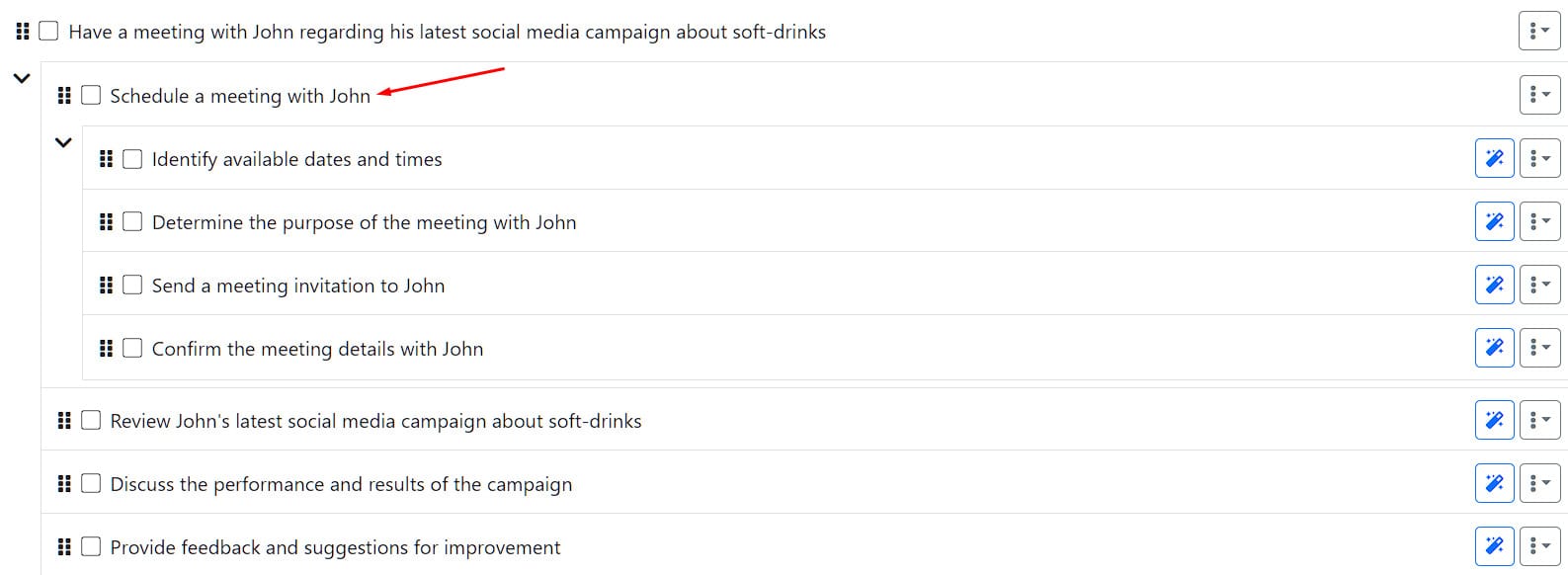
#7.2 - Formalizer
Formalizer can turn your spicy taunts into sweet talks. Let’s say I’ve a text like this in my mind and I want to say the same thing in some other manner.
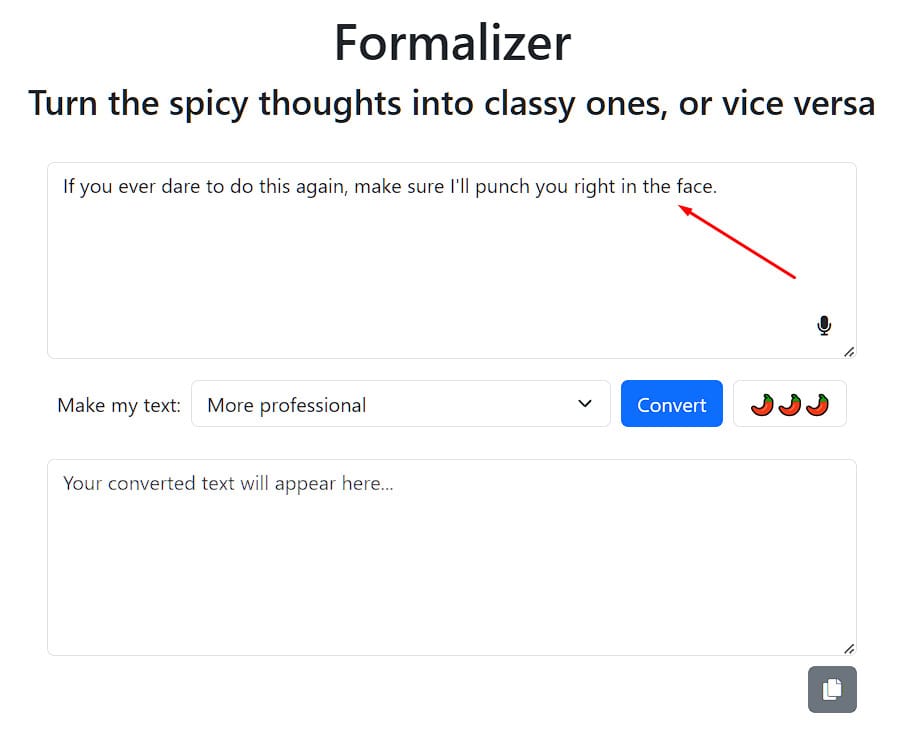
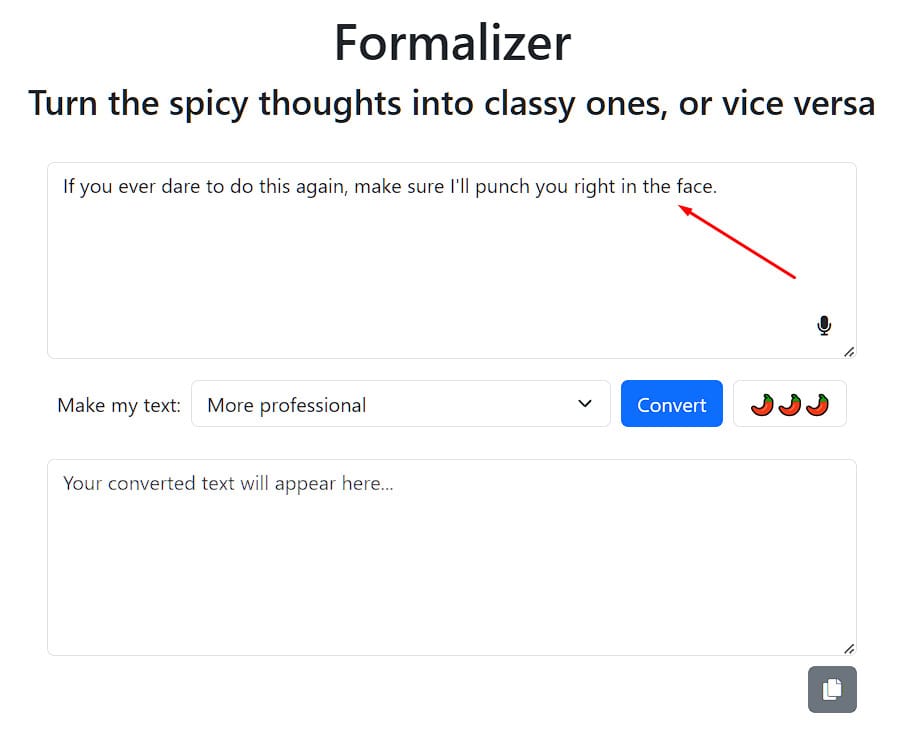
I can pick various tones:
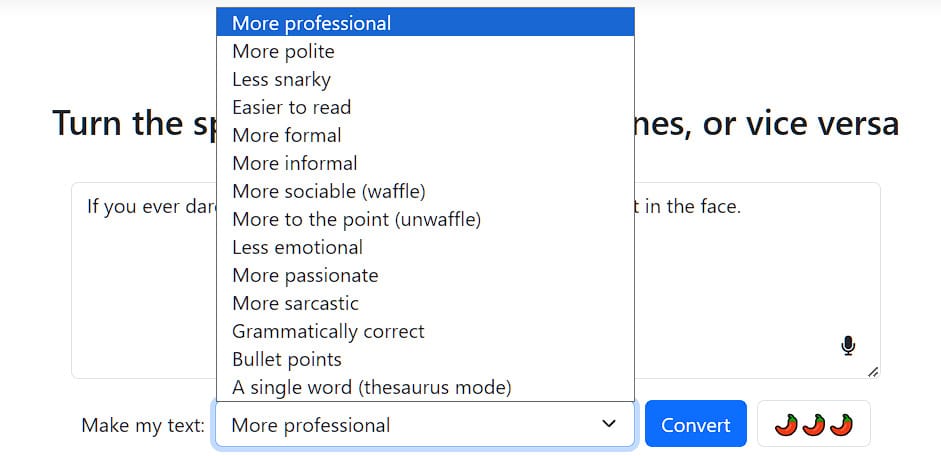
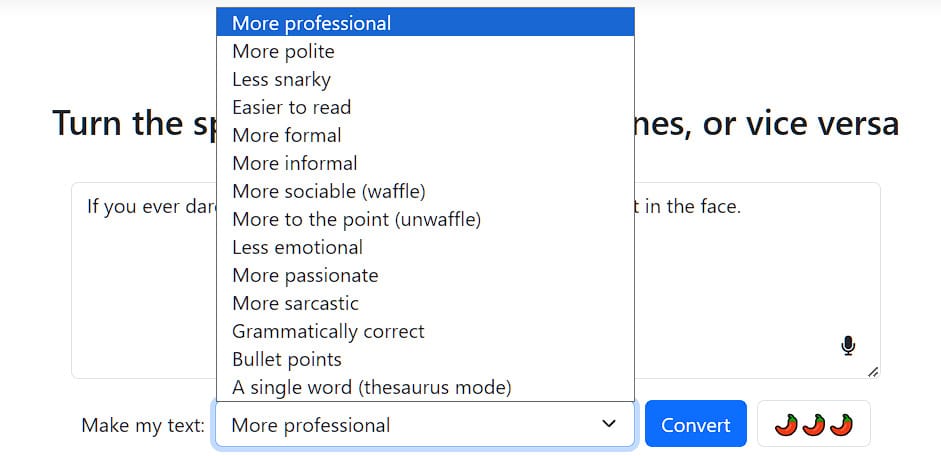
What if we say it being polite?
Fair warning!
Put down your coffee cup before reading this:
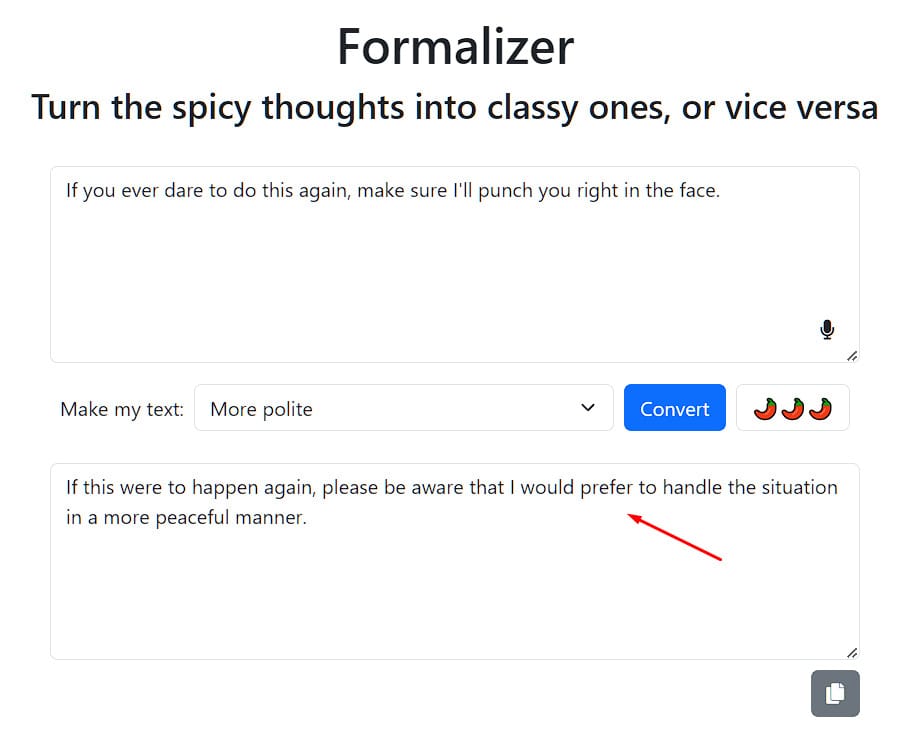
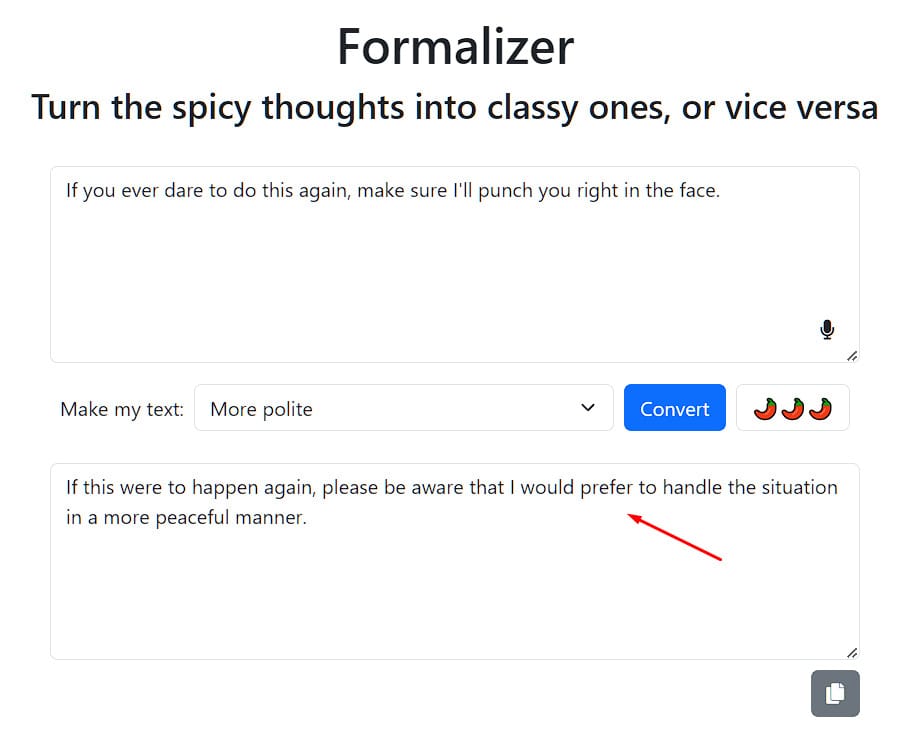
Can you see how crazy this tool is?
Keep experimenting, there’s more to it.
#7.3 - The Judge
Whenever I write content, I make sure I don’t offend my readers. But if there’s anything left due to cultural differences, it's not easy to know what's right.
In this case, the Judge from Goblin Tools is a life-saver. How about we put the text we just got from the 'Formalizer' in the 'Judge Box' to see if it's really polite?
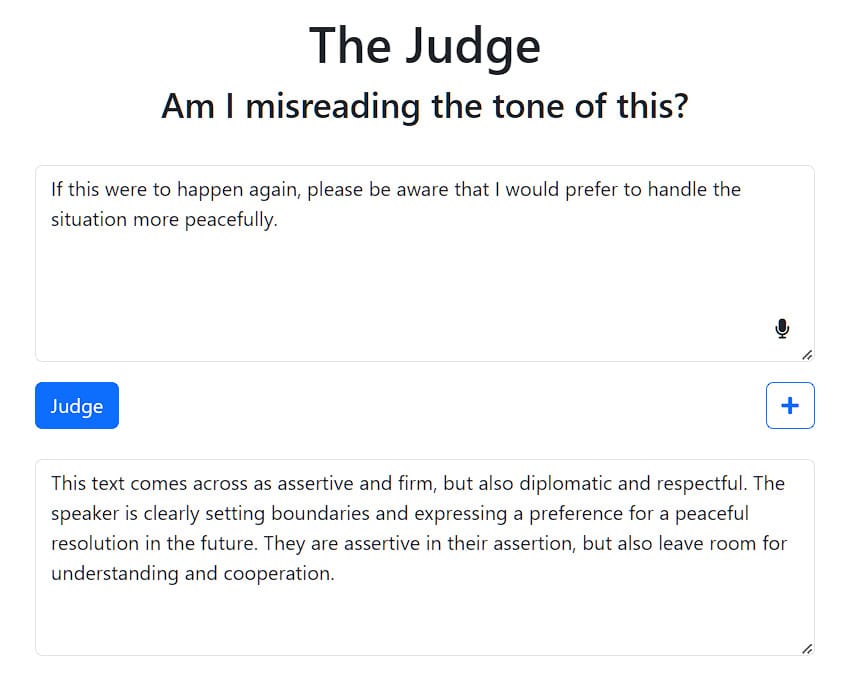
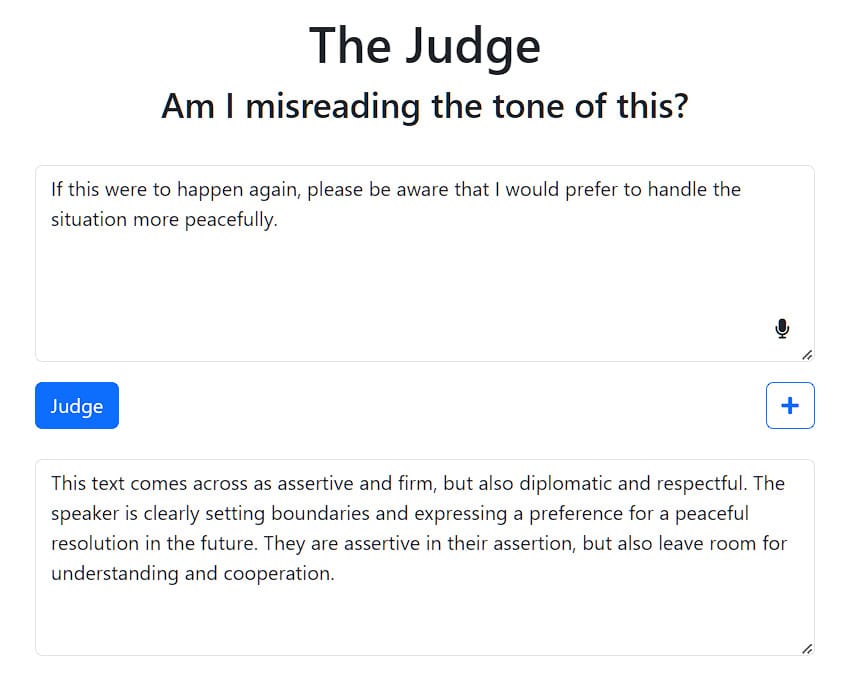
Hmm.. Sounds like it is!
#7.4 - Estimator
You don't know how much time it might take to complete a certain task? Just type your query and let the Estimator give you an estimate:
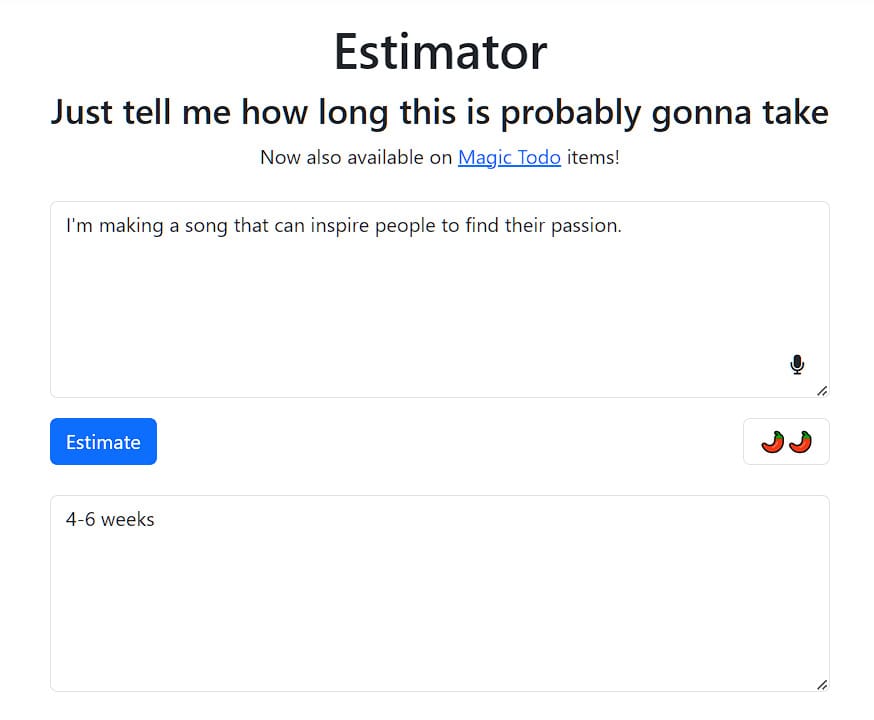
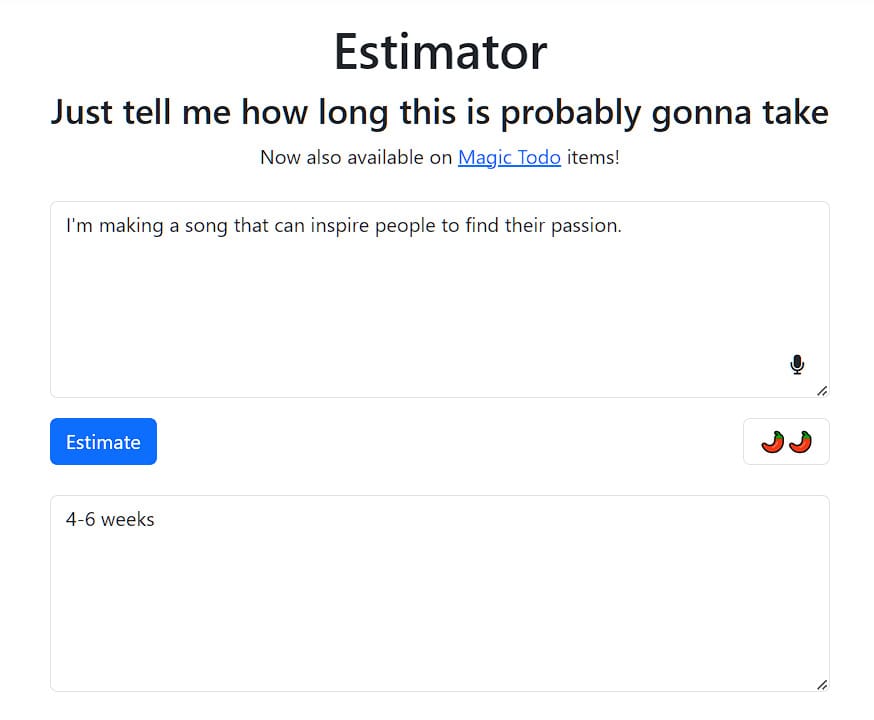
A Little Warning:
The more detailed your prompt is, the more accurate estimation you’ll get.
If you ever hire a writer, designer, or someone who belongs to the creative field, take the AI's estimates with a grain of salt.
The estimations you’ll get will be far from reality.
Understanding the true depth of any art form really comes down to seeing it with your own eyes.
#7.5 - Compiler
You don’t like to organize? Go ahead and dump your ideas into the Compiler box.
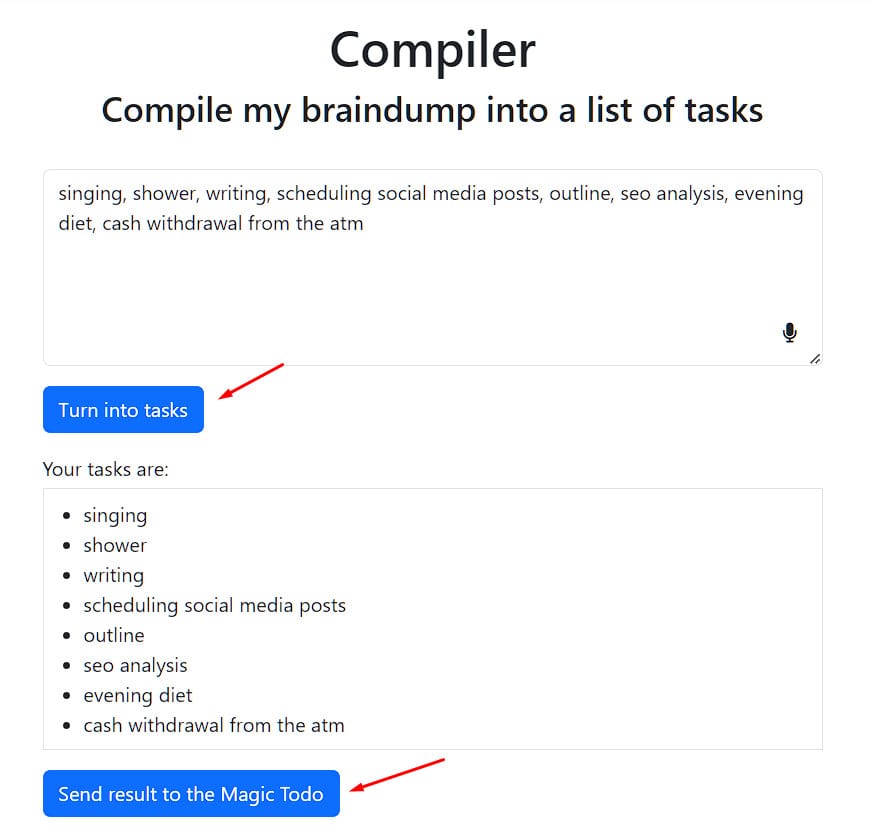
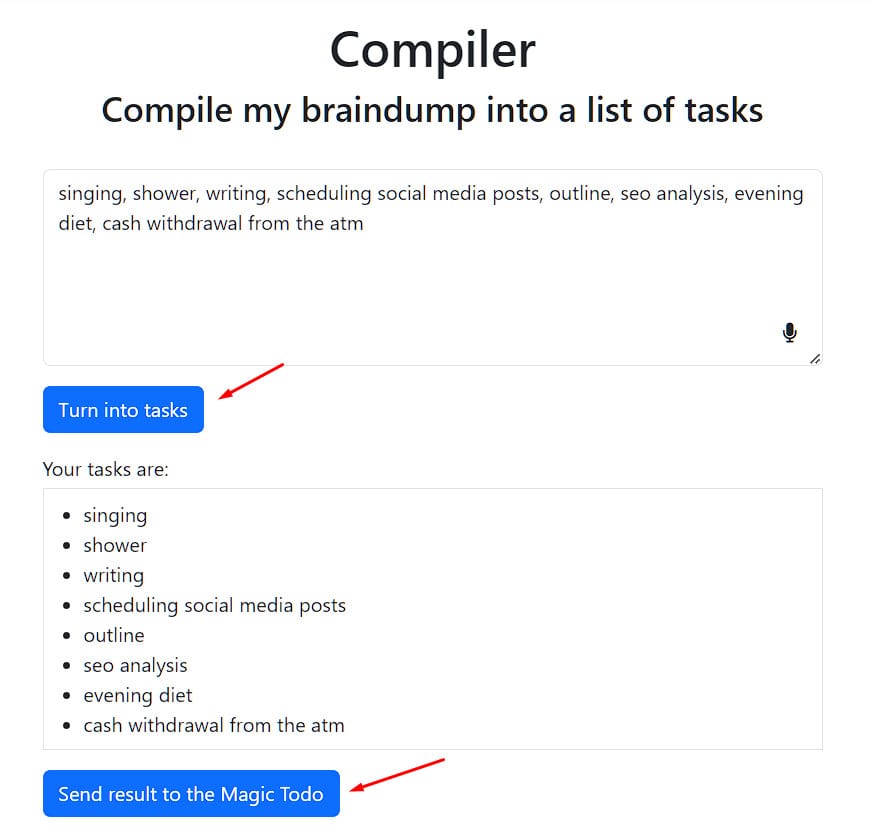
Let it give you a list of tasks you can work on.
If you like the list, send it to the Magic Todo and break your tasks even further using the magic button.
Within seconds, you’ll have an action plan ready.
#7.6 - Chef
As a creator, we chase ideas all day long. But when it’s about cooking, we don’t have many.
No issue!
Just put all your ingredients in the Chef and let it cook a recipe for you.
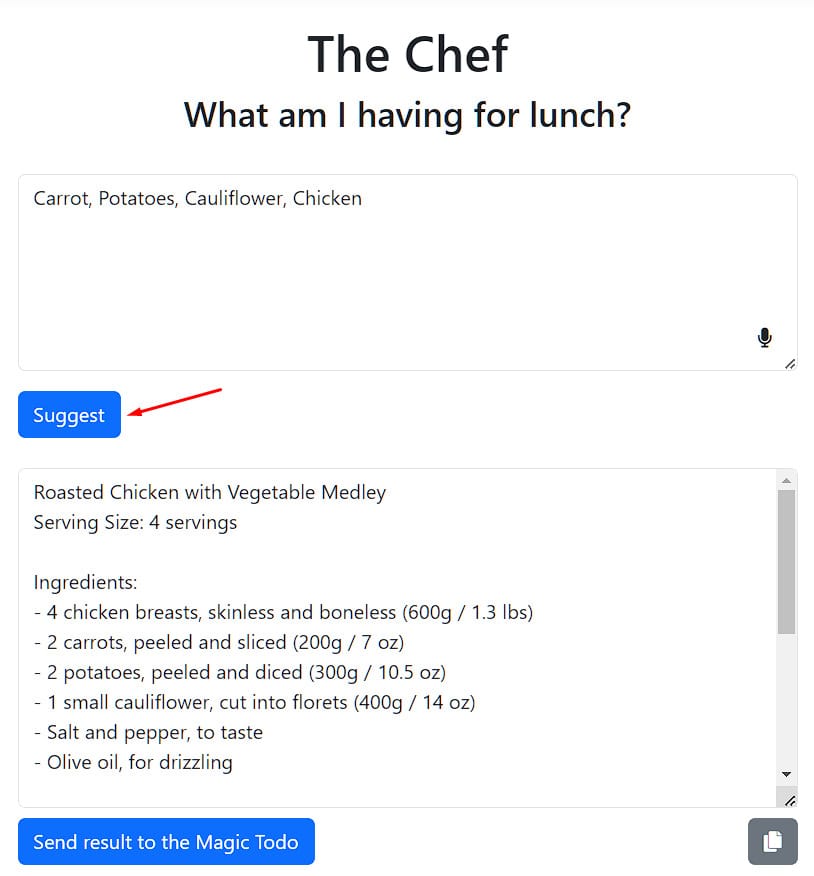
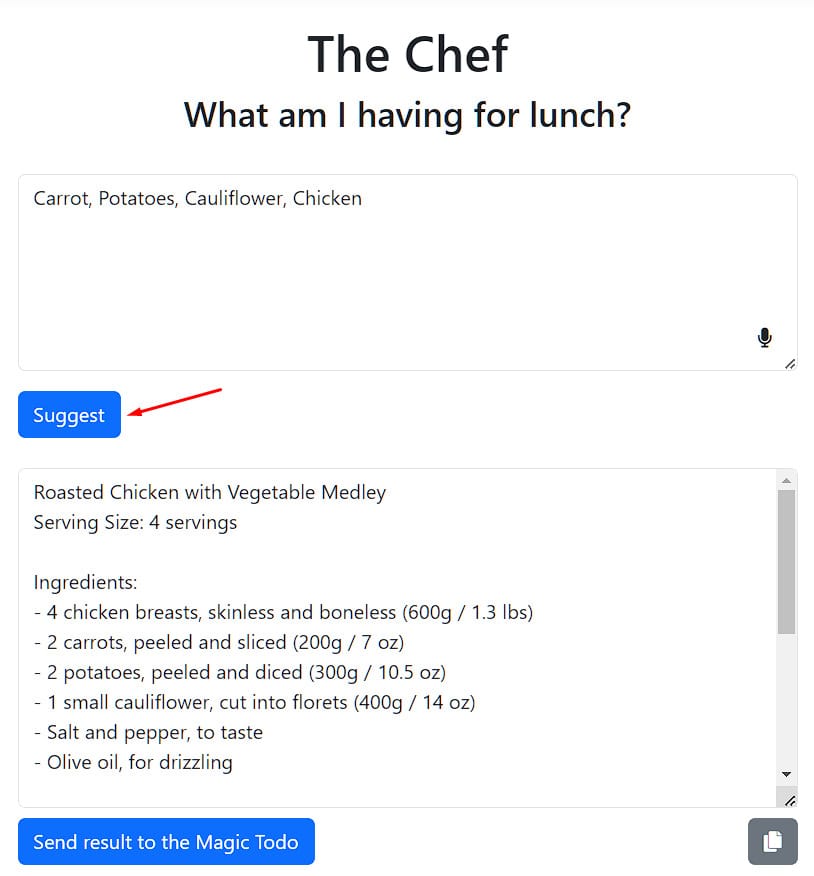
That’s it, cook a nice meal, eat well, and let creativity run freely.
Last Minute Tip for You!
I’ve seen that most content creators rely too much on AI tools these days, which isn’t a bad thing as long as you know:
“You use the tool, the tool never uses you.”
So being your fellow content creator, I’d say real thinking begins off the computer. Now just in case you need help with getting started, monetization, and going viral, feel free to read my other blog posts:
- Start your journey as a content creator
- Discover untapped ways to monetize as a creator
- Learn the secrets to creating viral content (no fluff, just real talk
With these resources and AI tools in your arsenal, you'll become John Wick in the content creation world.